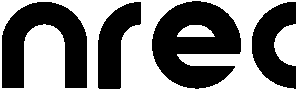|
Size: 183
Comment:
|
Size: 1704
Comment:
|
| Deletions are marked like this. | Additions are marked like this. |
| Line 7: | Line 7: |
| ... to be continued ... | * first of all, start nrec in a terminal window and check for error messages in the output: right-click on the desktop background, choose "execute command..." or "Befehl ausführen...". Type {{{ konsole }}} and press Enter. A terminal window appears. Click inside this window, type "./start" and press Enter. Carefully check, if there are any error messages in the output by scrolling up and down in the terminal window. * If an error with the message "Wrong subdevice type." appears, it is very likely, that the nrec configuration file has been corrupted. To resolve this issue, you first have to become super-user (Administrator) by typing {{{ sux }}} and pressing Enter in the terminal window. Type in the administrator password. Now the input prompt should display a "#" sign at the rightmost end. Now it is time to enter the standard working directory. Find it out by typing {{{ cat start }}} (pressing Enter is now always necessary after typing). You may find displayed something like {{{ cd saccades && nr }}} Now change to this directory (in the example: "saccades") by typing: {{{ cd saccades }}} Show all the recent configuration file backups by typing {{{ ls -lart .nrec* }}} Choose one from a point of time, when nrec was correctly starting up (you may identify it by the file size) and copy it to the current configuration file: {{{ cp .nrec2008-11-11-11-11-11-111.cfg .nrec.cfg }}} That's all. Now you can close the terminal window and ty to start nrec again. |
nrec crashes right after starting it
- first of all, start nrec in a terminal window and check for error messages in the output: right-click on the desktop background, choose "execute command..." or "Befehl ausführen...". Type
konsole
and press Enter. A terminal window appears. Click inside this window, type "./start" and press Enter. Carefully check, if there are any error messages in the output by scrolling up and down in the terminal window. - If an error with the message "Wrong subdevice type." appears, it is very likely, that the nrec configuration file has been corrupted. To resolve this issue, you first have to become super-user (Administrator) by typing
sux
and pressing Enter in the terminal window. Type in the administrator password. Now the input prompt should display a "#" sign at the rightmost end. Now it is time to enter the standard working directory. Find it out by typingcat start
(pressing Enter is now always necessary after typing). You may find displayed something likecd saccades && nr
Now change to this directory (in the example: "saccades") by typing:cd saccades
Show all the recent configuration file backups by typingls -lart .nrec*
Choose one from a point of time, when nrec was correctly starting up (you may identify it by the file size) and copy it to the current configuration file:cp .nrec2008-11-11-11-11-11-111.cfg .nrec.cfg
That's all. Now you can close the terminal window and ty to start nrec again.